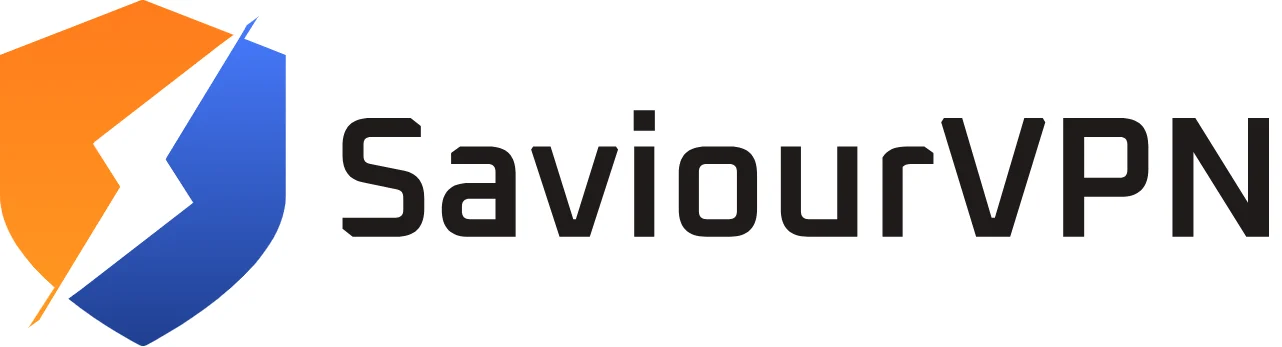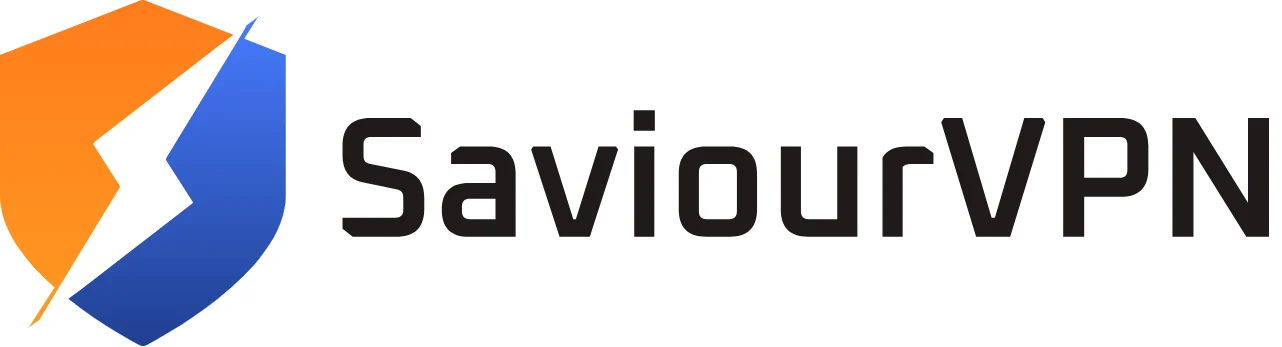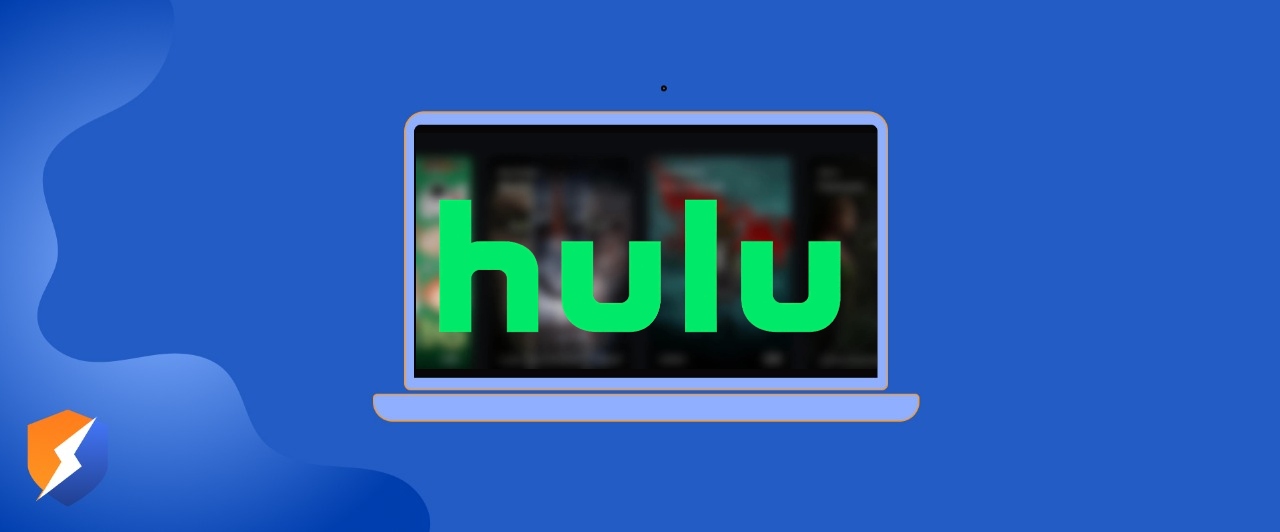- By Hammad Memon
- June 19, 2025
Playback Failure errors can be incredibly annoying and frequently hard to diagnose. In some instances, Hulu will provide a detailed error message, and then you’ll have a better idea of what you need to fix. But more often than not, you get a vague “Playback Failure” message with no direction – and there’s no record of what went wrong, either.
This is not a problem that’s restricted to one type of device – it can occur anywhere – but it happens to be one of the most common errors on those types of devices, particularly on streaming platforms like Roku and Amazon Fire TV and on gaming consoles like Xbox and PlayStation. If you have Playback Failure issues on Hulu, read on to learn about possible causes and some quick fixes to try.
Hulu users find themselves able to find some distance when addressing unexpected error codes on the Hulu platform, but require extra attempted solutions to rectify that error due to insufficient on-screen instructions and less than informative error codes online. One of the most notable examples is the infamous Hulu Playback Failure error, where a specific error code is not provided to assist with resolution.
What is the cause of the Hulu Playback Failure?
Hulu Playback Failure errors happen due to interruptions in communication from the Hulu app on your device to Hulu servers. The interruption could be with your device, software, or home network. Even with those many components, you can try some fixed solutions to resolve your error.
In addition, there are also times Hulu is causing you difficulty with your error, so it sometimes follows your exploration when checking on your side, if you still have the Playback Error. Report the error with Hulu customer support, or simply look at channel statuses on Hulu’s official social media accounts. Hulu, after it is operational, has its hiccups with regular outages, but fixes the service within a few minutes after the interruption.
Resolution Hulu Playback Failure
If this error is on your side, here are a couple of solutions you could try. Usually, this error is an internet connection issue, so let’s start there.
Solution One: Internet Connection Check
Run a Speedtest:
A poor internet connection may cause Hulu Playback failure, even if you are experiencing video “stuttering.” Hulu requires a stable speed of 3 Mbps for streaming and 8 Mbps for live TV. Once you’ve confirmed the speed, run your video configuration through a speed test to confirm if your speeds match Hulu’s recommendations. If you find that your internet is lagging, try watching in low quality. Another option would be to disconnect devices from your connection to attempt to get Hulu to work. If it turns out your internet may be lagging, you could be subject to ISP throttling.
**Note:** If you experience abnormal lag, it is possible that your ISP Is Throttling Your Connection, which can be easily resolved with a VPN service like SaviourVPN.
Restart Your Streaming Device and Network Equipment
First, remove the power source from your streaming device to completely unplug it from power. Leave it unplugged for about a minute. Then unplug the power source from your router or modem, and wait about a minute before plugging it in again. After everything powers back on, see if the error has gone away. If not, you could attempt to switch from a wireless to a wired connection instead for a more stable connection.
Change DNS Settings on Router
Many routers allow you to prioritize Internet traffic for specific devices. Usually, within the router’s DNS settings, you can actually set the streaming device as a priority. Doing either of these can help Hulu work better and possibly help limit the buffering and playback errors.
Solution 2: Clear the Hulu Cache
If you’re facing the Playback issue and nothing else seems to be working, it’s possible that the cache and memory on your Hulu app are causing this problem. Clearing the Hulu app’s cache and temporary memory helps to troubleshoot such issues.
To do so, you need to follow Hulu’s official guide, which will help you clear your cache.
Solution 3: Update the Hulu App
If you are facing such playback issues, make sure that your Hulu application is updated to the latest. All you have to do is open your preferred device, go to the app store or Play Store and search for Hulu. If there is an option to update, that means your app is not updated. Upgrade to the latest version of the Hulu app. Assuming you updated the app, but the same issues are still occurring, you might need to delete and reinstall the app. That is an option after upgrading.
FAQs
The “Playback Failure” error can stem from several different factors, such as a weak internet connection, an out-of-date version of the app, a corrupted app cache, or an issue with Hulu’s servers. It is a generic error, which means troubleshooting can sometimes lead you in different directions based on the culprit.
Yes. This error is not device-specific. However, we receive reports about it mostly from streaming devices such as Roku and Amazon Fire TV, and game consoles such as Xbox and PlayStation.
Yes, in most cases. A wired Ethernet connection is usually faster than a Wi-Fi connection, which might help you reduce the buffering and playback errors being experienced on Hulu.
There’s not necessarily a standard guideline; simply clear the cache once every few weeks, or when you notice an app performance issue, to help prevent errors and keep the app functioning.
Hammad Memon
Hammad is a passionate cybersecurity enthusiast and tech writer dedicated to making online privacy accessible to everyone. With a background in coding and digital security, he breaks down complex VPN and cybersecurity topics into easy-to-understand guides for Saviour VPN’s audience.