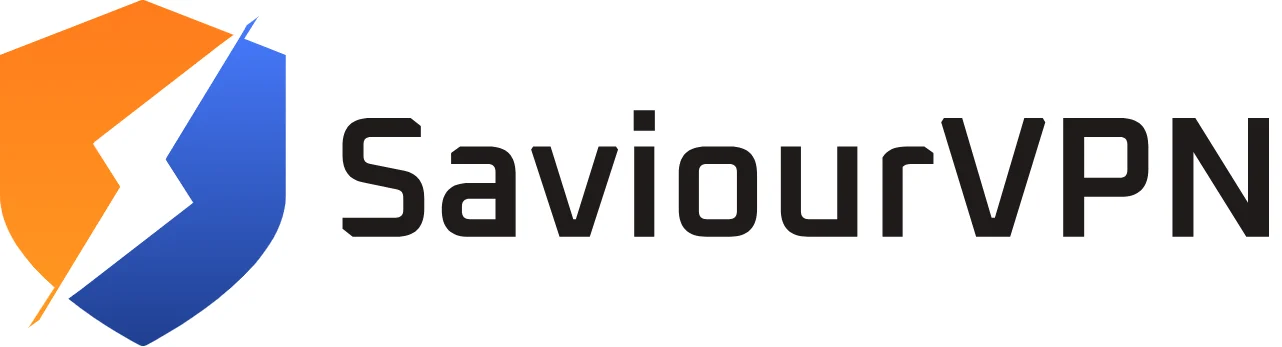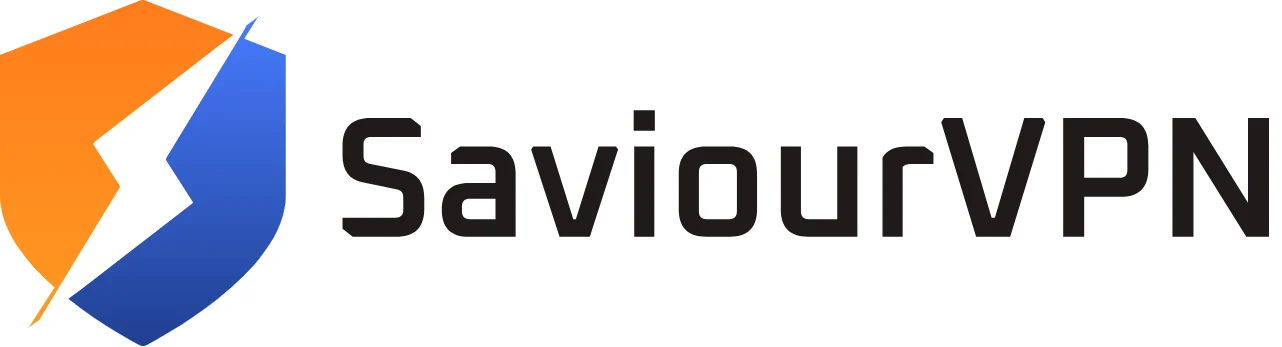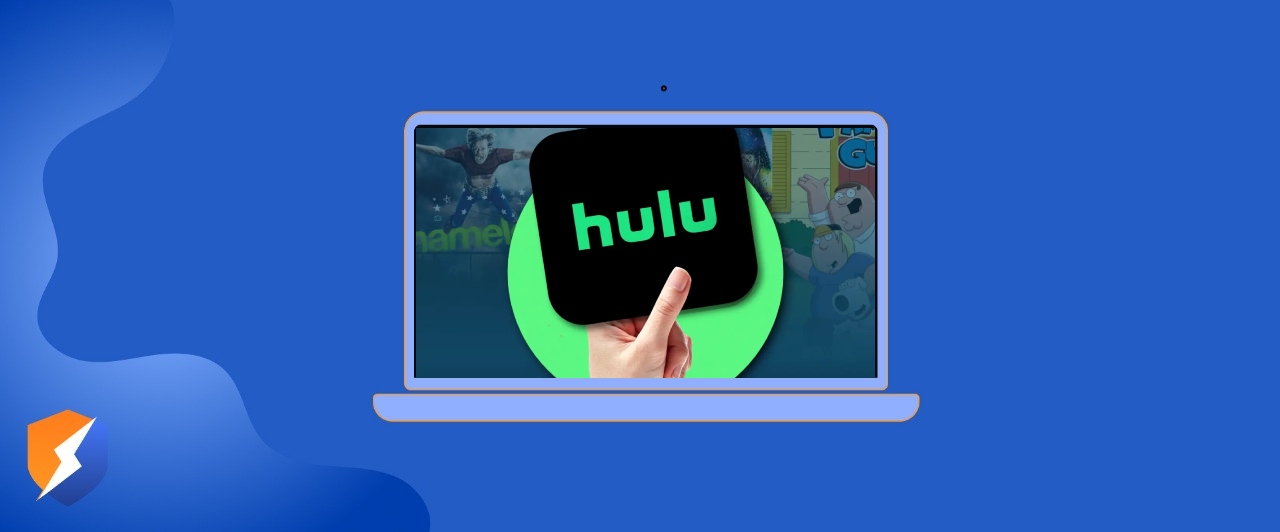- By Hammad Memon
- June 21, 2025
While streaming on Hulu, you may encounter irritating errors like “Protected Content Error” along with codes like 3343, 3322, 3336, 3307, 2203, 3321, 0326, and others. These errors can occur due to issues with your browser, device settings, or associated security policies or restrictions. These errors occur often enough to be pretty common; thankfully, they are often a quick fix.
Below, we will take a look at what might be preventing you from streaming and how to get back to streaming.
What Causes Hulu Protected Content Error?
If you are encountering Hulu error codes 3343, 3322, 3336, 3307, 2203, 3321, or 0326, these errors are typically related to a ‘protected content error’. This error typically displays something like this:
“Error code: 2203 – there was an error playing this protected content.”
Again, these errors will generally show up when you are trying to stream protected content on a device or setup that does not support protected content adequately. While it may sometimes just be an error due to a temporary glitch, here are the most likely reasons that you may be seeing this:
- You are attempting to use an unsupported or incorrect monitor connection (such as using VGA instead of HDMI)
- You have multiple monitors plugged in and connected at the same time
- Your web browser is malfunctioning or obsolete
- Your PC has just woken up from sleep and might need refreshing
These errors are typically a simple fix. Check out the next section for quick fixes!
Now that we’ve identified what can cause Hulu’s Protected Content Errors, here are a few quick ways to fix these problems:
How to Fix Hulu Protected Content Errors
- Use an HDMI Cable
These errors typically occur when you’re trying to use a VGA cable to connect your monitor. If this happens, it might help to try using an HDMI connection instead. If you are still experiencing this error on an HDMI connection, try a different monitor to see if the issue resolves.
- Disconnect Extra Monitors
When using Hulu with multiple monitors, it usually works just fine, but in certain circumstances, it could still produce protected content errors. If errors occur, you can start by simply unplugging your other monitors. If you need to use more than one monitor, ensure that you connect them using HDMI rather than VGA. This can help mitigate the problem.
Fix Browser Problems
There are a couple of options to pursue when having to attempt to resolve Browser Problems.
- Clear your Browser cache by clicking the ‘Delete’ option from the main website.
- Clear all license files on your desktop. There is an option in your browser settings.
- Check if there is a newer version or security patch for your browser.
If you are using the Chrome browser –
- Go to Settings, then Advanced – Privacy.
- Under Settings – then open Content settings – scroll down and tick the box that says “I will allow identifiers for protected content.”
- Then restart your browser and check to see if your error is resolved.
Wake your Computer from Sleep Mode
This could also occur if your computer enters sleep mode while you are streaming a video. Simply refresh Hulu to clear the error, provided that is what your error is about.
Hammad Memon
Hammad is a passionate cybersecurity enthusiast and tech writer dedicated to making online privacy accessible to everyone. With a background in coding and digital security, he breaks down complex VPN and cybersecurity topics into easy-to-understand guides for Saviour VPN’s audience.