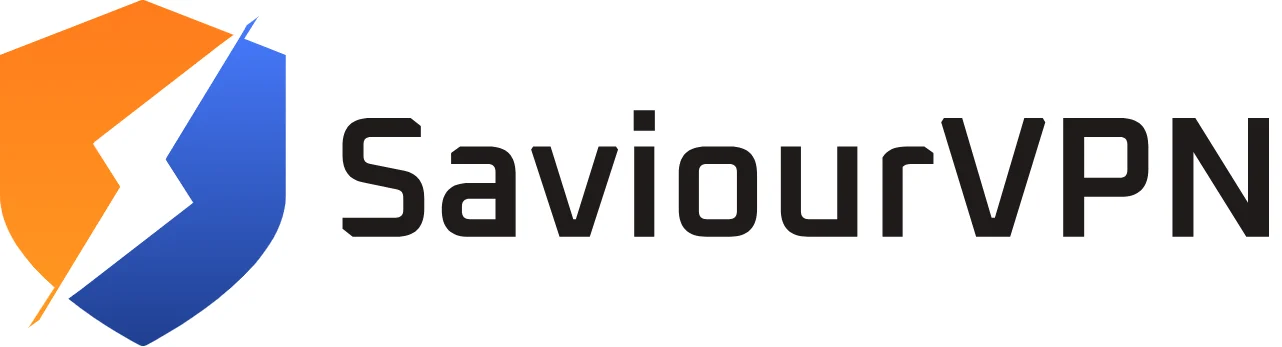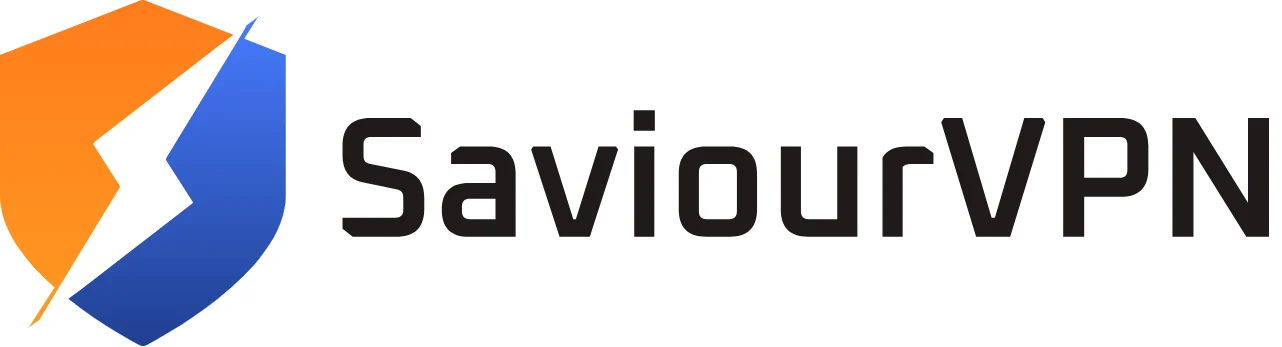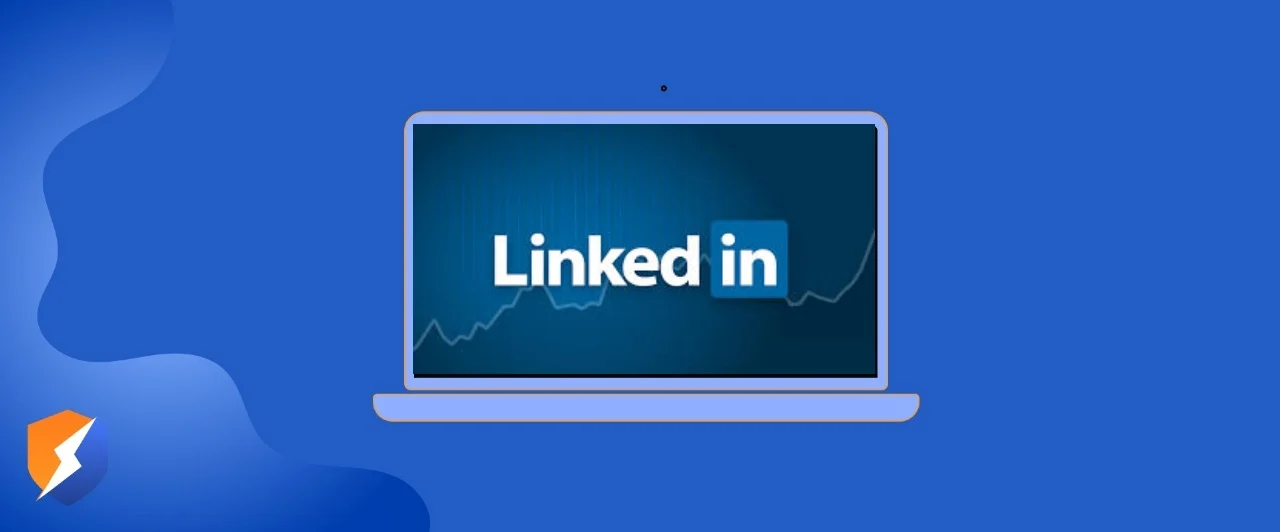- By Hammad Memon
- August 4, 2025
LinkedIn is one of the go-to platforms for professional networking, job searching, and building a career-focused online presence. But if you’ve hit a point where you’re ready to move on whether you’ve landed a new opportunity, want to refresh your digital footprint, or just need to stay away from the corporate world for while then this guide will show you exactly how to delete your LinkedIn account in a clear and straightforward way.
What You Should Know Before Deleting Your LinkedIn Account
When you delete your LinkedIn account, all of your saved jobs, resumes, application history, job alerts, and profile data are permanently removed. You cannot undo this action. If you only want to stop receiving emails or notifications, there is an option to turn those off without deleting your account. If you are using an employer or recruiter account, closing it may require help from LinkedIn’s support team. Deleting your account also does not automatically delete all your personal data unless you submit a specific data removal request.
Before deleting, consider that your connections, endorsements, and recommendations will disappear. This could impact your professional network if you return later or want to keep in touch with contacts.
Step-by-Step Guide to Deleting Your LinkedIn Account
If You’re Using a Computer
Start by heading over to LinkedIn and logging into your account. Once you’re signed in, click on your profile picture and go to your account settings from the dropdown menu.
Go to settings and locate where to close your account. Click on it, pick a reason for leaving, and confirm your decision. Once the process is complete, LinkedIn will get back to you with an email confirming that your account has been closed.
If You’re Using the App on Your Phone or Tablet
- Open the LinkedIn app on your phone or tablet.
- Log in if you haven’t already.
- Go to the navigation panel in menu
- Go to your Account Settings.
- Scroll down until you find the Close Account option.
- Tap on it and follow the prompts to confirm your decision.
- Once confirmed, your account will be closed.
- All associated data, such as saved jobs, applications, and your profile, will no longer be accessible.
Interesting Reading
How to Delete Your Roblox Account
Things to Consider Before Deleting
Make sure to save a copy of your resume and any job application details you may want to keep. If you simply want fewer emails, consider unsubscribing from alerts or adjusting your notification settings. If you are using an employer account, you may need to contact customer support directly to close it. Think about whether a short break or a privacy adjustment might work instead of permanent deletion.
Deleting LinkedIn can have lasting effects on your professional presence. If you’re unsure, try deactivating notifications or setting your profile to private temporarily to take a step back without losing your network.
What Happens After You Delete
All of your job alerts, saved jobs, resume data, and applications will be deleted. You will no longer receive any updates from LinkedIn. You can use your old email to sign up, but none of your old data will be restored. Employers you interacted with may still retain copies of your job applications or messages. Some basic system records might remain stored for a limited time due to business or legal purposes.
Before You Delete
Download your resume or any documents you need. Unsubscribe from job alerts if you want to reduce emails without deleting your account. Inform any recruiters or employers you’re working with if you plan to leave the platform. Complete a personal data removal request if you want all your information erased. Give yourself a few days to consider whether you want to delete or just take a break.
How to Manage Your LinkedIn Data Before Deleting Your Account
Before deleting your LinkedIn account, it’s a smart move to take control of your data. LinkedIn holds more than just your profile, like messages, endorsements, connections, and your activity history. If you want to keep a record or clean up your info before leaving, here’s what you should do.
Head over to LinkedIn’s Data Privacy section. You can download a copy of your data, including your profile details, contacts, messages, and activity. This backup can be useful if you want to check important contacts or conversations after your account is gone.
You can also review your connections and decide if you want to export the list or let key contacts know you’re leaving. Sending a quick message to your network before deleting your account helps keep those professional relationships alive.
Also, consider deleting old messages or sensitive info you don’t want stored anywhere. Even though deleting your account removes most data from public view, some information may still be stored in backups or linked services.
Taking care of your data like this makes deleting your account cleaner and gives you peace of mind.
Why Privacy Matters When You Use LinkedIn
Using LinkedIn means sharing a lot of personal and professional information online, so it’s essential to manage your privacy settings carefully. Platforms like LinkedIn collect data on your activity, connections, and even location to personalize your experience and ads. If privacy concerns are a major reason you want to delete your account, consider tightening your privacy controls first.
For example, restricting who can see your profile or limiting data shared with third parties can offer a safer experience without fully deleting your account. And if you want to take it a step further, using a VPN service like SaviourVPN can protect your browsing activity and prevent LinkedIn and other sites from tracking your IP address or location.
This way, you keep control over what you share online while still enjoying the benefits of LinkedIn’s professional network.
FAQs
Go to Settings, select Close Account, choose a reason, confirm, and submit a data deletion request if needed.
As a super admin, go to Admin Tools on the page, select Deactivate Page, and confirm the deletion.
Only if you’re stepping away from professional networking; otherwise, it’s best to adjust settings or take a break.
Hammad Memon
Hammad is a passionate cybersecurity enthusiast and tech writer dedicated to making online privacy accessible to everyone. With a background in coding and digital security, he breaks down complex VPN and cybersecurity topics into easy-to-understand guides for Saviour VPN’s audience.