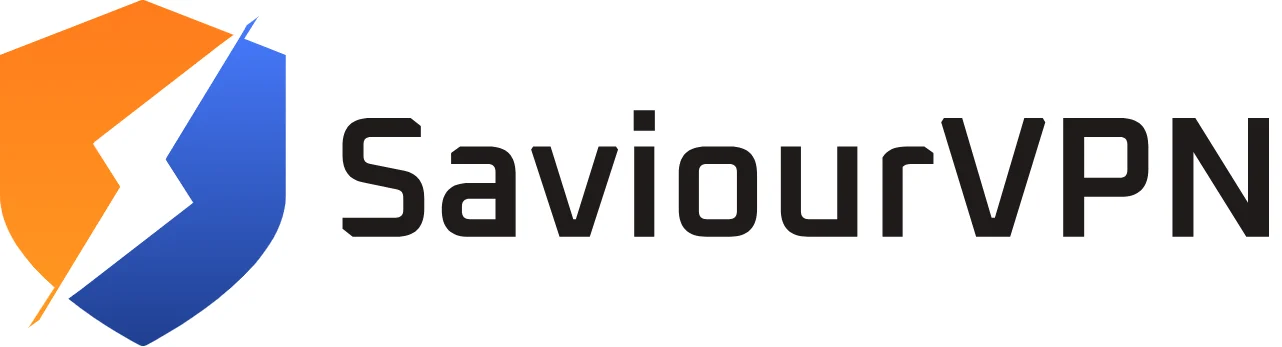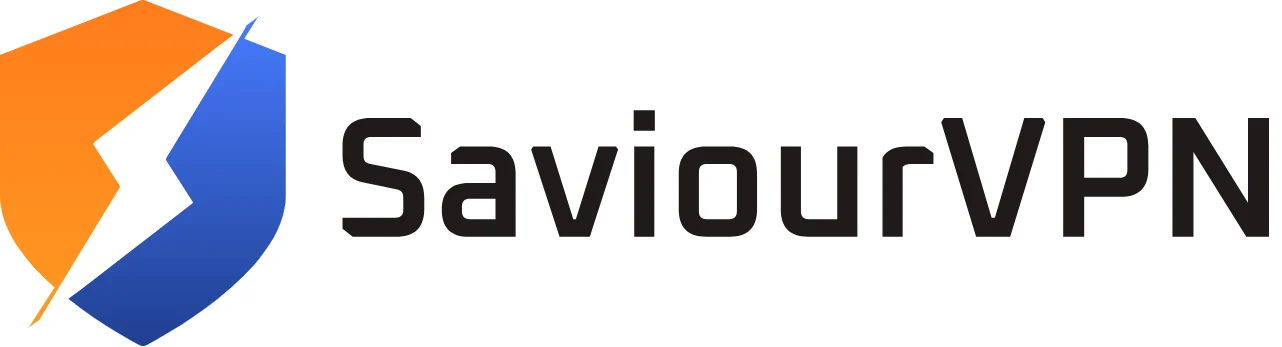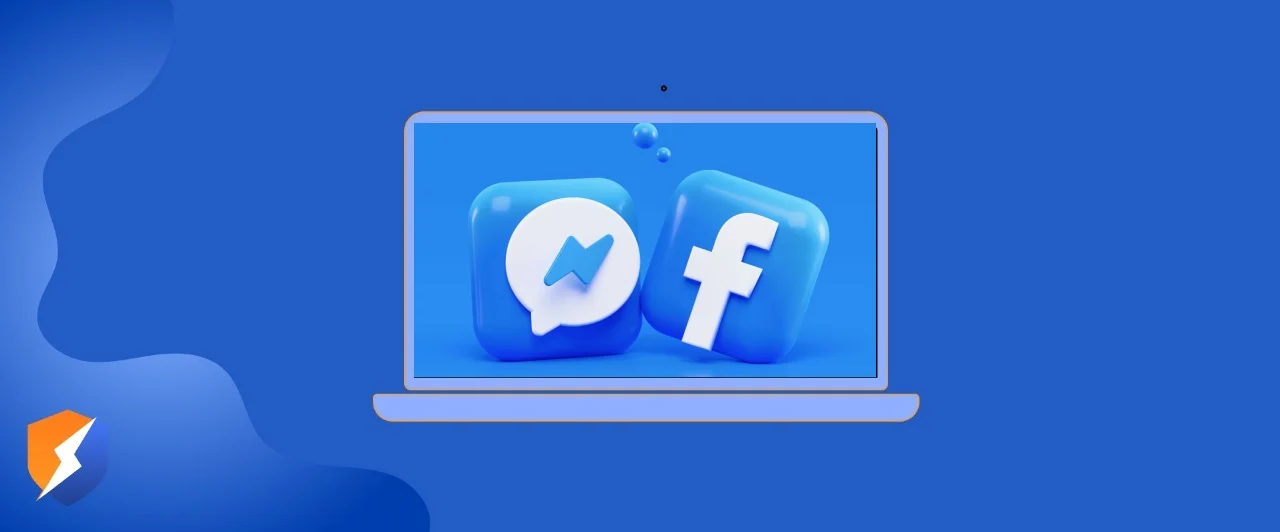- By Hammad Memon
- July 30, 2025
Facebook remains one of the biggest social media platforms in the world, connecting billions across countries and cultures. But there might come a time when you want to change your location on Facebook—whether for privacy, accessing region-specific features, or simply because you’re traveling or relocating. Whatever your reason may be, you’re in the right place, and guess what? SaviourVPN is here to help.
Changing your location on Facebook can give you access to different content, privacy options, or simply more accurate recommendations. But Facebook does use a mix of your profile data, GPS, and IP address to determine your current location. So if you want to really change your Facebook location, follow this step-by-step guide using SaviourVPN and other proven methods.
How to change your location on Facebook manually
If you’re just looking to change your displayed location—such as the city shown on your profile or check-in posts—Facebook gives you some control right from the settings.
Follow the steps below:
- Open Facebook.
- Go to edit your profile.
- Scroll to details or places lived.
- Now you can add a city or edit your current city.
Keep in mind that this doesn’t change your actual location data that Facebook collects through your device’s GPS or IP address.
What Happens If I Move Countries on Facebook?
If you move to another country, Facebook may start showing you content, ads, and language settings relevant to your new region. Although your profile information does not update automatically, the platform will still track your IP address and GPS data to personalize your experience.
Just like with Spotify, some regional features or ad types might be different based on local laws or marketing efforts. The content you see in your feed, suggested friends, and nearby events could all change after a location shift. This is why using a VPN like SaviourVPN helps keep your location consistent if you are not ready to update everything just yet.
Save Money and Access Local Features with SaviourVPN
One underrated reason to change your Facebook location is to save money and access regional perks. Just like with Spotify, some regions offer cheaper ad rates, boosted posts, or different monetization options. Changing your location through a VPN like SaviourVPN can let you tap into those advantages.
Let’s say you’re running ads or managing a business page. Ad pricing often varies by region, and with SaviourVPN, you can route your connection through a lower-cost country and check out budget-friendly ad insights. It’s not just for businesses either. Some regions get Facebook features like marketplace listings, job boards, or even dating suggestions that aren’t available elsewhere.
It’s the same logic as changing your Spotify region to get cheaper Premium rates or exclusive content—SaviourVPN helps you unlock location-based features, save money, and take full control of your Facebook experience.
Just remember, if you’re switching regions, keep it clean. Deny GPS permissions when prompted, stick to one location for a while, and don’t hop around servers too often. Play it smart and enjoy the full power of Facebook without borders.
How to change your location on Facebook using a VPN
Want to change the location that Facebook sees based on your IP? That’s where SaviourVPN comes in. Facebook uses your IP address to locate where you’re accessing the app from and if you wanna hide it or change it, follow the steps below.
Here’s how to do it:
- Subscribe to SaviourVPN and install the app
- Delete Facebook and then open SaviourVPN and select your preferred server
- Now reinstall Facebook, and the deed is done
Facebook will now associate your session with the new IP address, showing you content and features relevant to your chosen location. It’s a secure and easy way to browse privately or access region-specific content.
Why Change Your Location on Facebook?
Changing your location affects a lot of things. One of the key reasons is privacy, and that’s understandable, not letting people know where you’re from. Secondly is targeted ads, which are region-based so that’s also a plus point; furthermore, some regions get access to a lot of things in beta so that’s a plus point.
How to Avoid Issues
First and foremost you’d have to use a trusted VPN like SaviourVPN. Log out of Facebook before switching servers, clear app data, and stick to one new location to avoid facing any troubles, better safe then sorry.
Deny GPS Access to Stay Hidden
Even if you are using a VPN, GPS data from your device can still expose your real location. Facebook uses both your IP and GPS to track where you are, so if you want to fully spoof your location, you must deny GPS access.
If Facebook prompts you for location permissions, just hit “Deny.” Your VPN will take care of your IP, but your phone’s built-in location service must be disabled to avoid detection. This is the most effective way to make sure your real location stays private.
FAQs
Facebook mainly detects your location by your IP address or your GPS location. That’s why a VPN is recommended for privacy because it takes care of both these things.
Yes, you can change your displayed city or check-in location from your profile settings.
Possibly. Facebook can detect unusual login behavior or a mismatch in activity. But with a reliable VPN like SaviourVPN, your chances of issues are very low.
Yes, using a trusted VPN is safe. In fact, it’s one of the best ways to browse privately and protect your data.
Facebook uses location for ad targeting, content recommendations, safety features, and to improve user experience. You can control some of this data, but not all.
Hammad Memon
Hammad is a passionate cybersecurity enthusiast and tech writer dedicated to making online privacy accessible to everyone. With a background in coding and digital security, he breaks down complex VPN and cybersecurity topics into easy-to-understand guides for Saviour VPN’s audience.