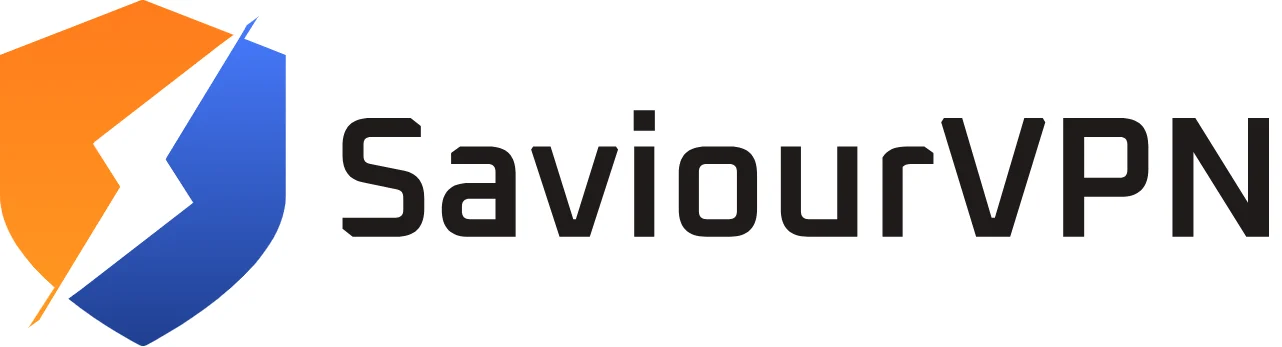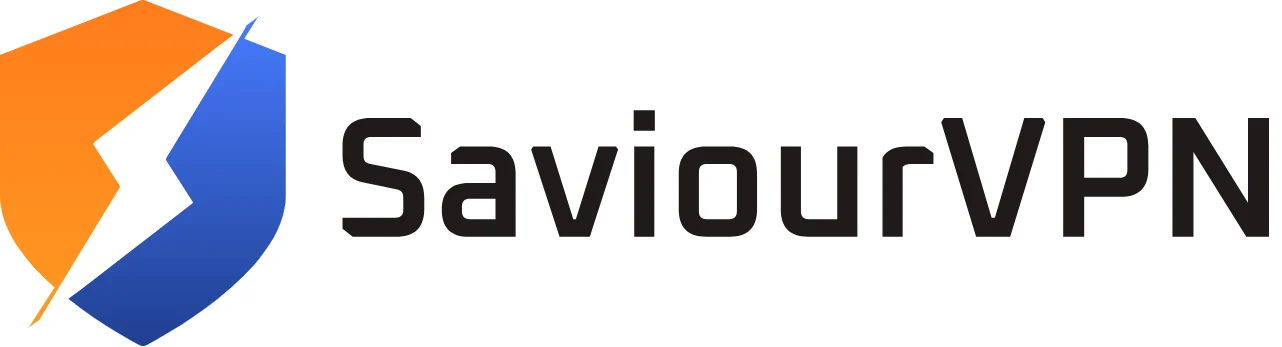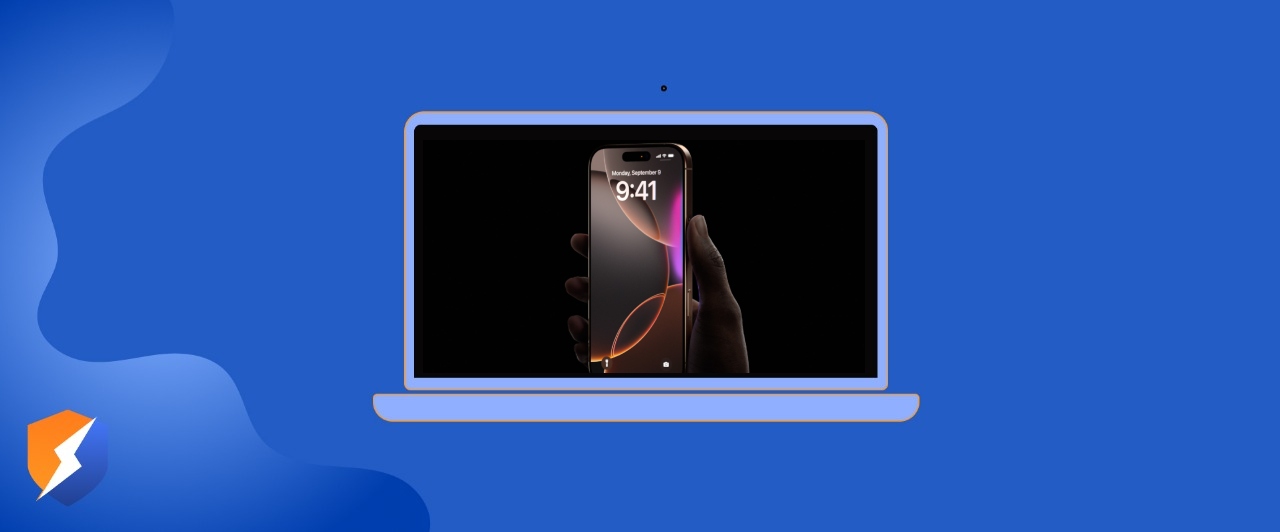- By Hammad Memon
- June 5, 2025
Changing your country or region on your phone can open a lot of new apps, services, and content on your phone. On the other hand, if you’re travelling, moving abroad, or just want a change, changing your region on your phone can help you!
Changing this setting is very easy. But it’s essential to understand the changes that come with it, like language, billing changes, and a lot more.
Does Your iPhone Know Your Current Location?
It’s important to first determine if your iPhone knows your current location or not – it determines it based on information like your cellular networks, Bluetooth conditions, and GPS data. Your IP address is a vital factor in helping your phone understand your geo-location.
How to Change Your Region on Your iPhone with a VPN?
A VPN masks your original IP address with a new one belonging to a whole different country. By connecting to a VPN server, you can change your phone’s location and trick the ISP and other third-party websites into thinking that you’re accessing the internet from a different region.
You can change the region on your iPhone with a reliable VPN like SaviourVPN. Just follow these simple steps, and you can change your phone’s region without a hassle.
Step 01: Sign up for SaviourVPN.
Step 02: Download the SaviourVPN on your iPhone.
Step 03: Log in to SaviourVPN and connect to a different VPN server.
How to Change Your Apple Store Region on Your iPhone
If you’re getting ready to travel or move to a different country and want an app that is not offered in your current region, you may need to change your Apple ID region.
However, before you do, there are a few things you should consider. For example, you will have to delete your remaining store credit because it cannot be transferred to your new account. You will also need to cancel your current subscription(s) and, in some cases, get a new valid payment method for your new region.
Here’s how you can change your Apple Store region on your iPhone:
- Go to Settings > Tap on your Apple ID Profile Picture
- Go to Media and Purchases > click on View Account
- Select Region/Country from the options
- From the pop-up list, select a different country
- Tap on Agree
Change Your Apple Store Region Online
To change your Apple Store region online, just follow these steps, and you’ll be golden.
- Go to account.apple.com and sign in to your account.
- Click on Personal Information
- Select the Country/Region and choose your preferred region as well as a valid payment method
Change Your Region Using a MAC or Windows
- Open Apple Music or Apple TV on your MAC or PC
- On MAC: choose Account from the menu bar and click on Account Settings
On PC: click on your name and choose View My Account from the sidebar
- Sign in to your Apple account if asked for
- In Accounts Information, click Change Country or Region
- Choose your new region/country
- Review and agree to the terms and conditions
- Click Agree again
- Enter the new payment information and billing address
- Click Continue
Your location will be automatically changed on your MAC or Windows.
How to change the GPS location on an iPhone
There is another way to falsify your location on an iPhone through a specific application. The two most common applications for spoofing your true location are the iTools Dongle app and 3uTools. iTools is a paid service with a trial period, while 3uTools is free software. You should keep in mind that spoofing is not without risk, so use caution.
Spoof your iPhone location with iTools:
Step 01: Get iTools app.
Step 02: Plug your iPhone into your computer, start the app, go to Toolbox, then Virtual Location.
Step 03: Select Developer Mode and download the iOS Developer Disk Image file.
Step 04: Enter a location in the search bar, select Go, and click Move here to spoof your GPS location.
Change your iPhone location with 3uTools:
Disclaimer: We do not recommend this method; we are not responsible for third party apps or their safety.
Step 01: Download 3uTools and start it.
Step 02: Connect your iPhone to your computer, start the program, click Toolbox, then Virtual Location.
Step 03: Enter a location in the search bar, adjust the location pin on the map, and click on Modify virtual location.
Step 04: When you finish spoofing your GPS, restart your iPhone.
Why should you change your current iPhone location?
There are many benefits to changing your location on your iPhone. By having a different virtual location, you can:
Improve Privacy – You can stop apps from following your real location and sharing your actual location.
Escape oppressive censorship – Access content that is restricted by oppressive governments that are heavily censoring internet use.
Avoid targeted advertising – Changing your iPhone location may help reduce the amount of targeted advertising you see based on your geographic location.
Access global markets – You may be able to work remotely, as some apps, websites, and services require a local presence, by virtually changing your location.
Closing Thoughts
Altering your location can give you a ton of perks, in terms of websites and services as well as enhanced online privacy and security. You could always manually change your location in your device’s settings or use some bogus GPS location spoofing tools, but changing your location on an iPhone with a VPN in most circumstances is quicker, easier, and safer.
A reputable VPN, such as SaviourVPN, masks your original IP address with an artificial one and encrypts your traffic, keeping your connection private and secure.
FAQs
Yes, you can, with third-party software and a tethered connection to your computer. But we do not encourage this approach.
Absolutely, no. Changing your iPhone’s location due to any personal or professional reason is not against the law. However, make sure you are in compliance with your country’s law when you do so.
Change your iPhone’s default location with these simple steps.
1. Go to Settings.
2. Tap your name.
3. Tap Media & Purchases.
4. Tap View Account, and then Country/Region.
5. Pick a country or region suitable for you.
6. Tap Change Country or Region.
7. Tap the country or region you want to use, and review the Terms & Conditions.
8. Tap Agree in the top right corner, and then tap Agree to confirm.
9. Pick a payment method, add your payment information, and billing address. Once done, tap Next.
A VPN on an iPhone will encrypt the data traffic, give you a degree of online privacy, and protect your data when using public networks. A VPN will also allow you to safely access your content or services from home while you are abroad.
Hammad Memon
Hammad is a passionate cybersecurity enthusiast and tech writer dedicated to making online privacy accessible to everyone. With a background in coding and digital security, he breaks down complex VPN and cybersecurity topics into easy-to-understand guides for Saviour VPN’s audience.