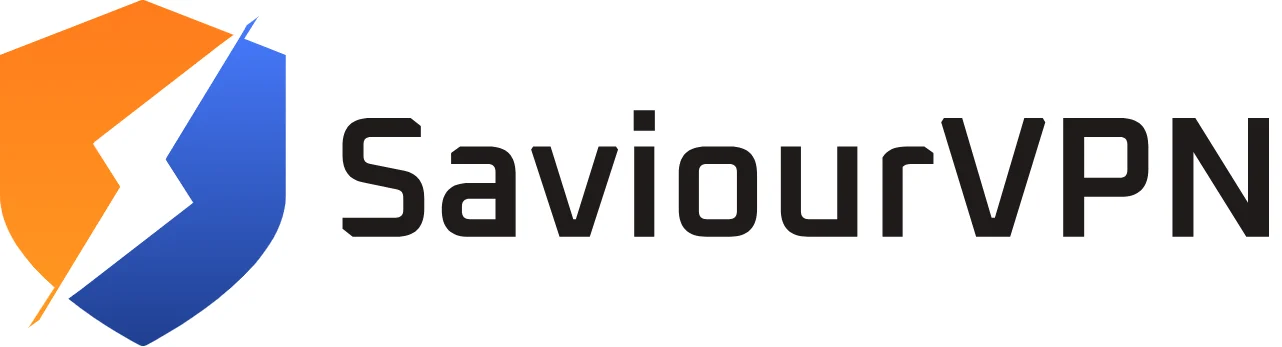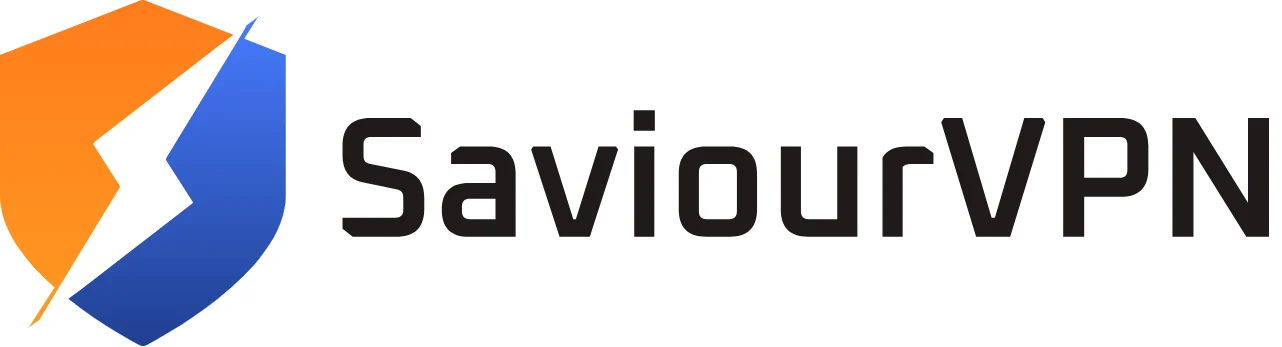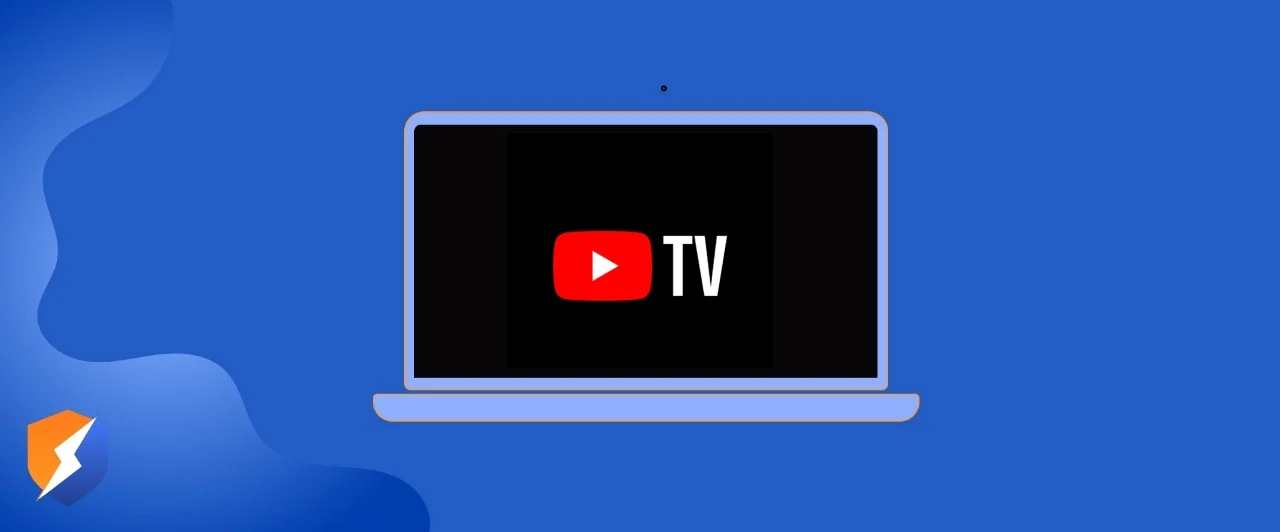- By Hammad Memon
- August 10, 2025
Alright, so I’m pretty sure everyone has heard of YouTube TV and uses it, so I’m not gonna introduce the app, alright, you know it pretty well. It’s one of the largest streaming platforms, and everything but what you want is how to change your location on YouTube TV, and well, here it is. You’ve found us, and we’re ready to cater to you. Just follow the guide and you’ll be done in no time.
How to Change Your YouTube TV Location Using a VPN
Changing your location on YouTube TV is not a biggie, as you just have to follow the steps below accurately and avoid any shady activity. Remember, using a VPN is not bad, using a VPN to do illegal things is bad so keep that in mind.
Here are the steps you need to follow:
- Subscribe to SaviourVPN and install it on your device.
- Uninstall the YouTube TV app.
- Open SaviourVPN and connect to your preferred location.
- Reinstall YouTube TV and you can either choose to make a new account or continue with your old account.
- Now YouTube TV will think you’re in that region and start showing content accordingly. Just make sure to deny location permissions when YouTube TV asks for them, or your GPS will give you away.
Why YouTube TV Locks Location Access And What That Means for You
YouTube TV relies on your Home Area and Current Playback Area, which are determined through ZIP codes, IP addresses, and GPS data. You can officially change your Home Area only two times per year. If YouTube TV sees that you’re consistently using the service outside that zone, it might automatically update your Home Area.
This system helps YouTube TV follow licensing rules, but it also locks you out of your local sports, regional channels, or home news when you’re traveling or relocating.
Official Ways to Change Location but They’re Limited
If you’ve moved permanently or are spending a lot of time in another region, you can use YouTube TV’s built-in settings to change your area:
- Open YouTube TV Settings, then go to Area and choose Home Area to update your ZIP code.
- If you’re just visiting a different place temporarily, you can adjust the Current Playback Area manually as often as you like.
- You can only reset your Home Area two times per year, but you can update the Playback Area whenever needed.
These methods are legit but kind of slow and come with tight limits.
Why Using a VPN Alone Often Fails
VPNs like SaviourVPN can change your IP address, but YouTube TV is clever. It checks whether your IP belongs to a known VPN or proxy and then blocks access. That’s when you get the annoying “VPN or Proxy Detected” error.
This is why just turning on any old VPN won’t cut it. You need a service like SaviourVPN that can rotate IPs, use obfuscated servers, and avoid getting blacklisted by YouTube TV.
Combine GPS Spoofing with SaviourVPN for the Best Shot
Here’s the full move: use SaviourVPN with a GPS spoofing app. That’s how you match your IP with a fake GPS location to trick YouTube TV.
- First, connect to a US server using SaviourVPN.
- Then, open your GPS spoofing tool and set the same city as your VPN server.
- Go into your device settings and deny location access for YouTube TV.
- Open the app and go to Settings and change your Current Playback Area.
This combo works because you’re not just changing your IP. You’re also aligning your GPS data, which is exactly what YouTube TV uses to catch VPN users.
Extra Smart Tips to Blend In Smoothly
Want to play it safe while changing regions on YouTube TV with SaviourVPN? Here are a few tricks:
- Don’t jump between locations too fast. Stick to one place for a while.
- Clear cache and app data before opening the app again.
- Log out of your YouTube TV account when changing servers, then log back in.
- On desktops, turn off location sharing in your browser.
- Don’t forget, YouTube TV expects you to log in from your Home Area every few months or it might reset your settings.
These steps keep you looking like a regular user and help avoid blocks.
Why Change Your YouTube TV Location?
Changing your location can be a result of multiple things. You can want more privacy, you want to know what’s the tea in another countries or maybe you’re just looking for features that aren’t in your region. Whatever the case is, you can follow this guide and it’ll work for you.
What Happens if You Don’t Update Your Location?
If you don’t update your location properly, YouTube TV can stop working altogether. You’ll either lose access to local channels or get an error that says you’re outside your Home Area. This especially hits hard if you’re on the road for a while or you’ve recently moved. Your DVR recordings might also get affected since they’re tied to your region. That’s why using SaviourVPN the right way matters. It helps keep your experience smooth while giving you access to the content you actually want. Just don’t forget to match your GPS and IP, and keep things consistent.
How to Avoid Problems
If you’re changing your location, keep it low-key to avoid getting flagged.
- Don’t switch locations too often
- Use a reliable VPN
- Log out before changing your server
- Clear the app’s cache and data
- Stick with one new spot for a while
FAQs
No you cant, you can manipulate your content feed a bit by engaging with local channels but you can’t fully change your location without a VPN.
It’s not likely if you use a good VPN like SaviourVPN. Just don’t switch servers often and stick to one and you’re good to go.
Yes, it’s completely safe. In fact, using a VPN is one of the best ways to browse privately and protect your online data.
YouTube TV uses your IP and GPS data to show you local live TV channels, regional sports, and ads. While you can’t block all of it, using a VPN gives you more control.
Hammad Memon
Hammad is a passionate cybersecurity enthusiast and tech writer dedicated to making online privacy accessible to everyone. With a background in coding and digital security, he breaks down complex VPN and cybersecurity topics into easy-to-understand guides for Saviour VPN’s audience.