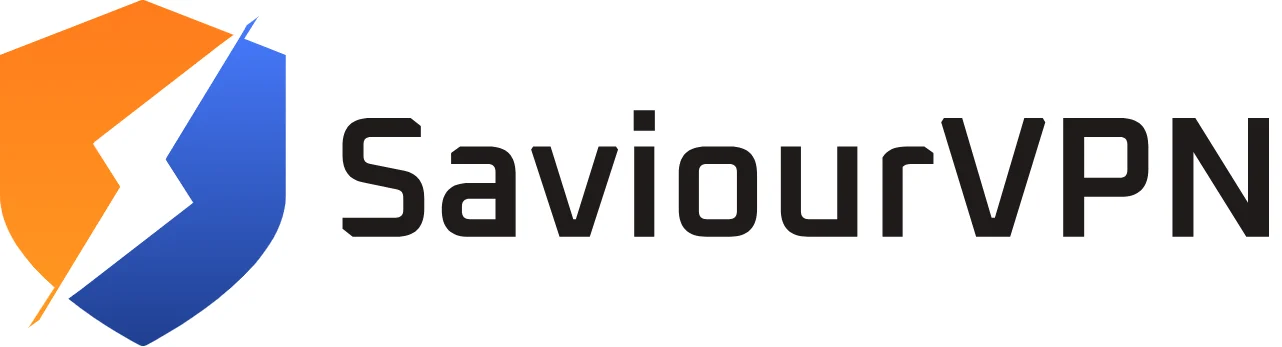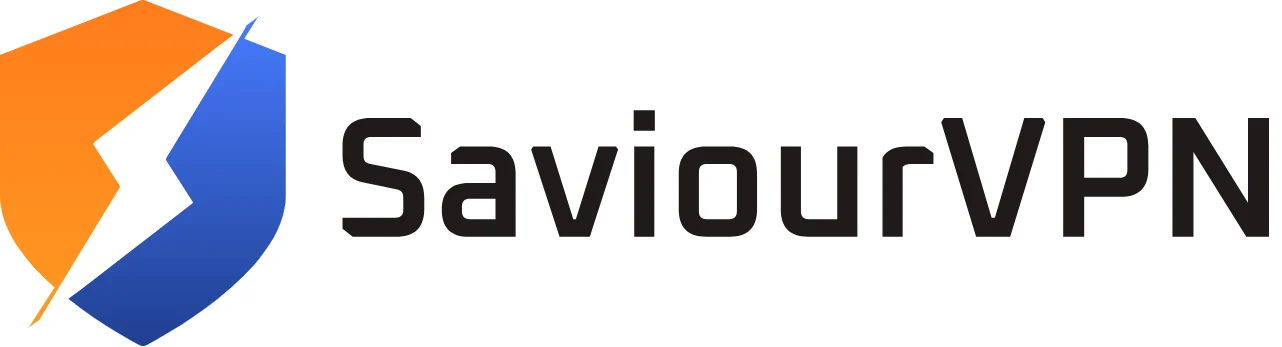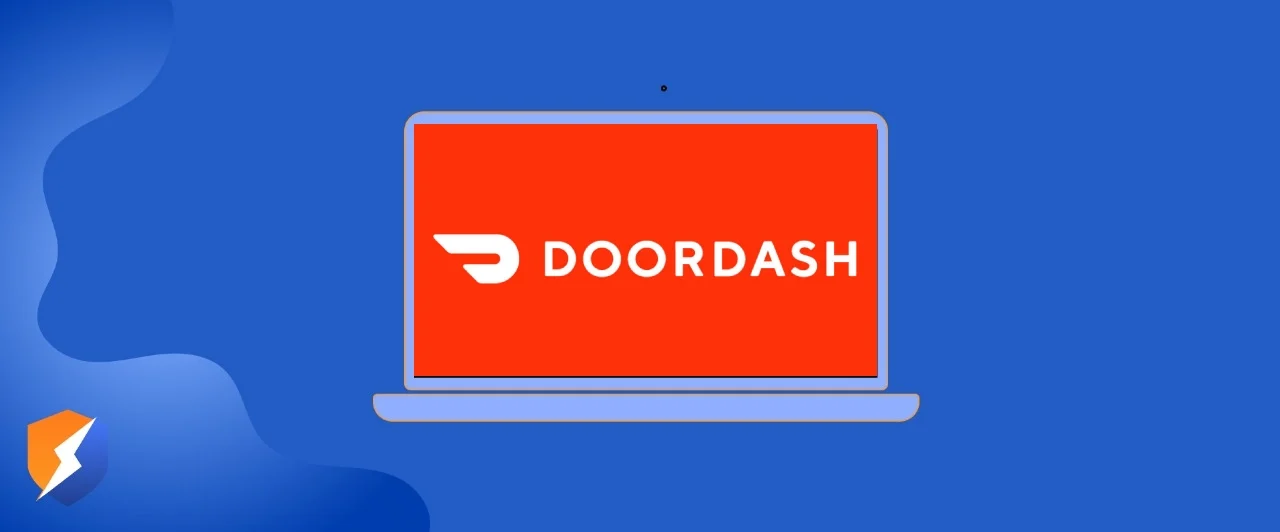- By Hammad Memon
- July 6, 2025
We’ve all been there. Maybe you no longer use the app or want to take a break from food delivery. Whatever the reason, you want to say goodbye to your DoorDash account, this guide will walk you through the process step by step. Whether you’re requesting account removal through the app or website, you’ll know exactly what to do and what to expect. At the end, you will find answers to common questions to give you full clarity before you make your final decision. Let’s get started.
Why Delete Your DoorDash Account
Maybe you are concerned about privacy or getting too many promotional messages. Maybe you have made the decision to cook more at home and have stopped using food delivery. You could also be trying to reduce the number of online apps you use. Whatever the reason, it is perfectly fine to delete your DoorDash account. Just be aware that once it is deleted, you will lose your order history and account data and cannot use the same login credentials for a new account later.
Step-by-Step Guide to Delete Your DoorDash Account
- Open the DoorDash App or Website
To begin you will need to log in to your DoorDash account. You can perform the deletion request via the mobile app or the DoorDash website. Either one will work fine. - Visit Your Account Settings
Once you are signed in tap or click on your profile icon usually located in the top corner. This will open your account menu where you can manage your personal settings. - Locate Privacy or Account Preferences
Inside the account menu find the privacy settings or preferences section. On the app this is typically under Settings followed by Account Preferences or Privacy. On the website this is usually labeled similarly and easy to spot in your profile options. - Request Account Deletion
Within privacy or preferences look for an option like Request Account Deletion or Delete My Account. Selecting this will start the removal process. DoorDash may ask you to confirm your identity with your password or a verification code sent to your email or phone. - Confirm Your Decision
The system will show a warning that deleting your account is permanent and will remove order history and other data. If you still want to proceed you must confirm your decision. This confirmation is needed to ensure you are certain about deletion. - Wait for the Confirmation Email
After you confirm the deletion request you will receive an email acknowledging that your request has been received. Within a few days DoorDash will process the deletion and send you a final email stating that your account and all personal data have been removed. Keep that email for your records. - Follow Up If Needed
If you do not receive a confirmation that your account was deleted within seven days get in touch with DoorDash customer support to check on the status. Provide them with your account email and any previous correspondence to speed up the process.
What Happens after Account Deletion
- Your account, personal information, payment details, and order history will be erased from DoorDash systems.
- You will no longer be able to log in or place orders using that account.
- You cannot reactivate the deleted account or use the same email or phone number to create a new one in the future.
- Any gift or promo codes already applied may be lost.
- DoorDash may retain certain anonymized usage data for legal and reporting purposes but this is disconnected from your identity.
Before You Delete Your Account
- Spend or Transfer Any Balances
If you have any referral credits, gift card balances or leftover DoorDash Dollars spend them or transfer to a friend. Once the account is deleted, these cannot be recovered. - Cancel Active Orders or Scheduled Deliveries
Make sure there are no open or scheduled orders before you request deletion. Deleting your account during an ongoing delivery may cause confusion or complications. - Download Your Order History
If you want a record for expense tracking or memories save copies of past receipts before deleting your account. Once it is deleted, you will no longer be able to view them. - Update Subscriptions or Billing with Linked Cards
If you have recurring subscriptions or services tied to your DoorDash payment method make sure those are updated so they won’t unexpectedly charge after the account is gone.
FAQs
Yes it is. Once the deletion is confirmed, your account and personal data are permanently removed. You will not be able to reactivate the account or use the same email or phone number to create a new one.
There is no official pause feature. If you want a break, it may be better to just uninstall the app and ignore promotional messages. You can always log back in later without permanently deleting your data.
The exact location of the deletion request may change slightly over time. Look under Privacy Settings, Account Preferences, or Personal Information. If you still cannot find it, contact DoorDash support to guide you.
Unused credits and gift card balances will be lost when the account is deleted. Make sure to spend them or transfer to someone else before you confirm deletion.
To install the secret (hidden) channels on Roku:
Log on to my.roku.com
Select add channel with a code
Provide the channel’s unique access code and accept the warning.
Get back to your dedicated Roku device and go to Settings > System > System Update > Check now to refresh.
Hammad Memon
Hammad is a passionate cybersecurity enthusiast and tech writer dedicated to making online privacy accessible to everyone. With a background in coding and digital security, he breaks down complex VPN and cybersecurity topics into easy-to-understand guides for Saviour VPN’s audience.