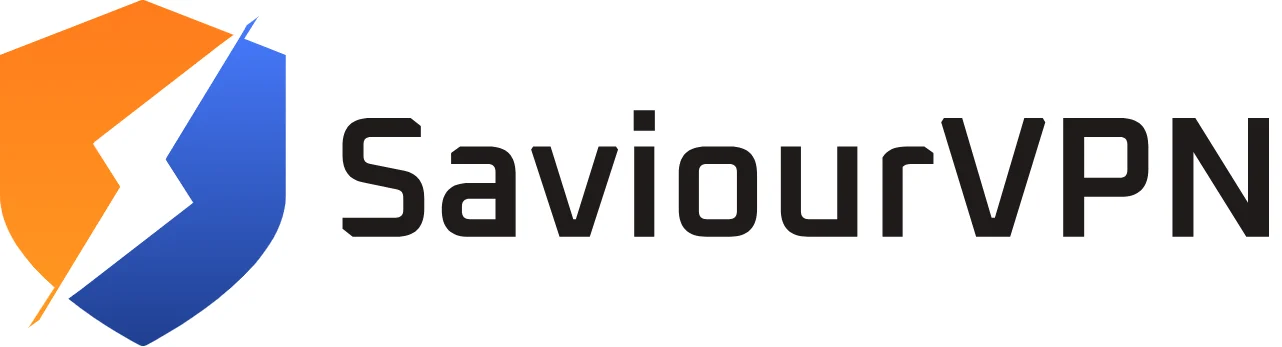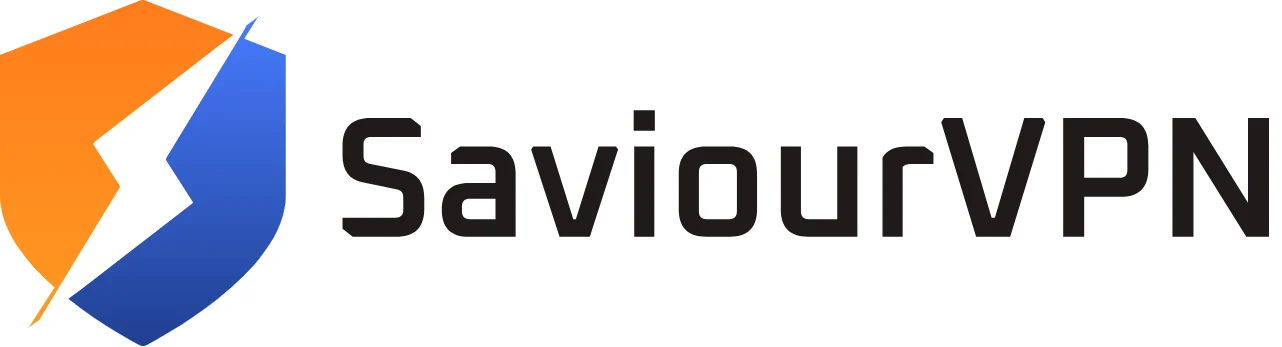- By Hammad Memon
- June 22, 2025
HDCP is an anti-piracy specification designed to govern and secure communications between a video source – for example, a streaming device – and a display – e.g., a TV or monitor. Nonetheless, HDCP can sometimes interfere with your viewing experience and cause issues for even paying customers. Roku and Amazon Fire TV users are especially susceptible to HDCP errors. In this article, we will define Hulu HDCP errors, outline the causes, and provide steps on how to fix them.
HDCP Technology
HDCP (High-bandwidth Digital Content Protection) is a security protocol created by Intel that works like Digital Rights Management. HDCP’s main goal is to defeat piracy by protecting digital content movement from one device to another. HDCP utilizes an encryption key to establish an authentication environment between the source and the display device, with both required to authenticate one another.
While HDCP is critical for protecting creative content from incorrect use, HDCP also creates problems for legitimate users, often interfering with the streaming experience. HDCP is built into a variety of devices and hardware, including Blu-ray players, cable boxes,Chromecast, Roku, Firestick, and more.
Hulu HDCP Error
Hulu HDCP errors come with a High-bandwidth Content Protection (HDCP) error message.
The specific wording is device-specific, but they generally appear like this:
- This content requires HDCP for playback.
- Your HDMI connection doesn’t support HDCP.
It’s quite normal to face this error while streaming Hulu. This could be because of old equipments that can’t communicate with the source, HDMI, or other technical issues.
To troubleshoot, you can use a few methods that we will mention below.
How to Fix Hulu HDCP Errors
Solution 1:
- Unplug the HDMI cable from both your streaming device and the device.
- Turn off, unplug, and power down the streaming device and television.
- Reconnect the HDMI cable to both devices.
Note: Ensure the cable is correctly seated in the device.
- Plug your streaming device and TV back in and power on.
Most likely, the Hulu HDCP error is no longer present. If the HDCP notification does persist, attempt one of the solutions below.
Solution 2:
It’s also possible that loose connections on the HDMI cable caused the error. You could try swapping the ends of the HDMI cable to see what happens. Plug the end that connects to the streaming device into the TV, and then plug the other end of the HDMI cable into the TV. HDMI cables are bi-directional, but this may cause the cables to fit more snugly within the HDMI ports.
Solution 3: Another reason for the error could be because of a bad HDMI cable. You can try a different HDMI cable, just make sure it’s the same type of HDMI cable you previously used with Hulu.
Solution 4: The HDCP error may also be caused by a bad TV port. Try plugging your HDMI cable into another port on your TV and see if that fixes the error.
Solution 5: If you plugged your streaming media player into an HDMI switcher or AVR (audio/video receiver) try plugging it back into the original TV port to see if that resolves the issue.
Solution 6:
If none of these solutions have worked, as a last resort, plug your device into another television or computer monitor.
FAQs
An HDCP error on Hulu indicates that your streaming device cannot establish a secure connection with your display (i.e., TV or monitor) to play protected content. This is usually a result of hardware incompatibility or some other issue with the cables and ports.
To fix an HDCP error, try the following:
Unplug the HDMI cable and plug it back in
Use a different HDMI port or a different HDMI cable
Restart your streaming device, and restart your TV (or display)
Check that both devices support HDCP
If none of the above helps, check to see if your device needs a firmware update.
More often than not, streaming devices such as Amazon Fire TV, Roku, and Chromecast, as well as older televisions and HDMI splitters, are more likely to result in HDCP issues, primarily if any device in the chain does not fully support the HDCP protocol.
In no case is it recommended to circumvent HDCP, as it is neither legal nor advisable. If HDCP is circumvented, the very purpose of the protocol is compromised, which defeats the primary goal of protecting copyrighted content. Best to find, use, and connect HDCP-compatible devices to resolve the compatibility issues.
Hammad Memon
Hammad is a passionate cybersecurity enthusiast and tech writer dedicated to making online privacy accessible to everyone. With a background in coding and digital security, he breaks down complex VPN and cybersecurity topics into easy-to-understand guides for Saviour VPN’s audience.