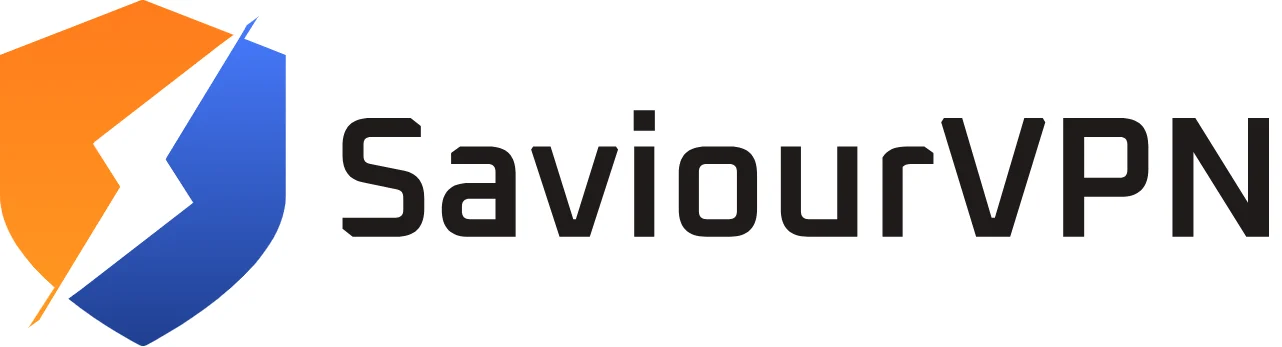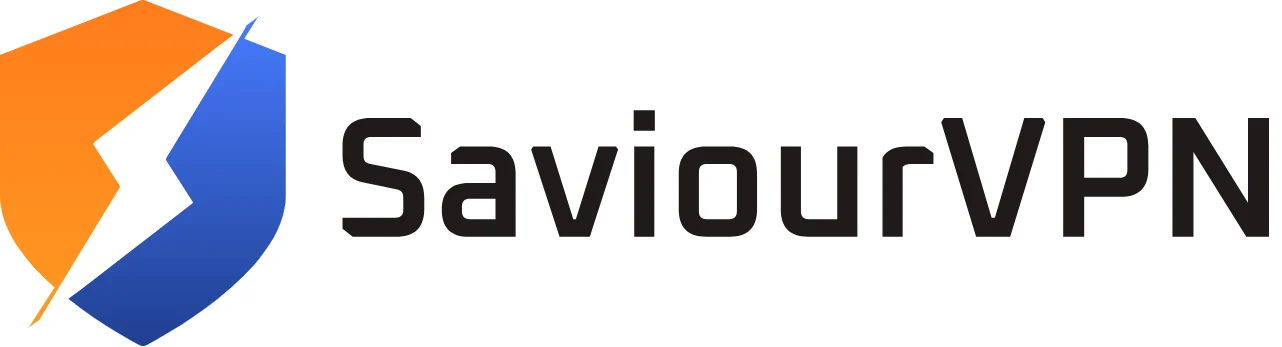- By Hammad Memon
- June 4, 2025
Table of Contents
When you go to your Settings and connect to a particular Wi-Fi network, you see a network name from your list – ever wondered what that name represented?
That name is actually called a Service Set Identifier or an SSID. In this blog, we’ll learn all about an SSID and the function it has on your Wi-Fi connection.
What is an SSID?
SSID is the unique name of your Wi-Fi connection – it helps you connect to the right Wi-Fi when there are multiple Wi-Fi connections in range. SSID can be up to 32 characters long, and you can even change it as per your requirement. These SSIDs play no role in security, but they do help you find the correct device.
You have a default SSID when you first get a router. However, you can also change it to something of your own choice – “Get your own Wi-Fi” and “404 Network Available” are some of the hilarious SSIDs that people usually opt for. You can put it to something you desire if your ISP allows you.
Function of an SSID
The entire function of an SSID is to let you know that you’re connecting to the right Wi-Fi. Let’s take an example – you go to a coffee house, and they have public Wi-Fi available. When you open your Settings and go to Wi-Fi, you’ll have a number of Wi-Fis networks available.
Out of that long list, you’ll see your desired Wi-Fi, thanks to their unique SSID. Here, an SSID serves its function of letting you understand which Wi-Fi you’re looking for.
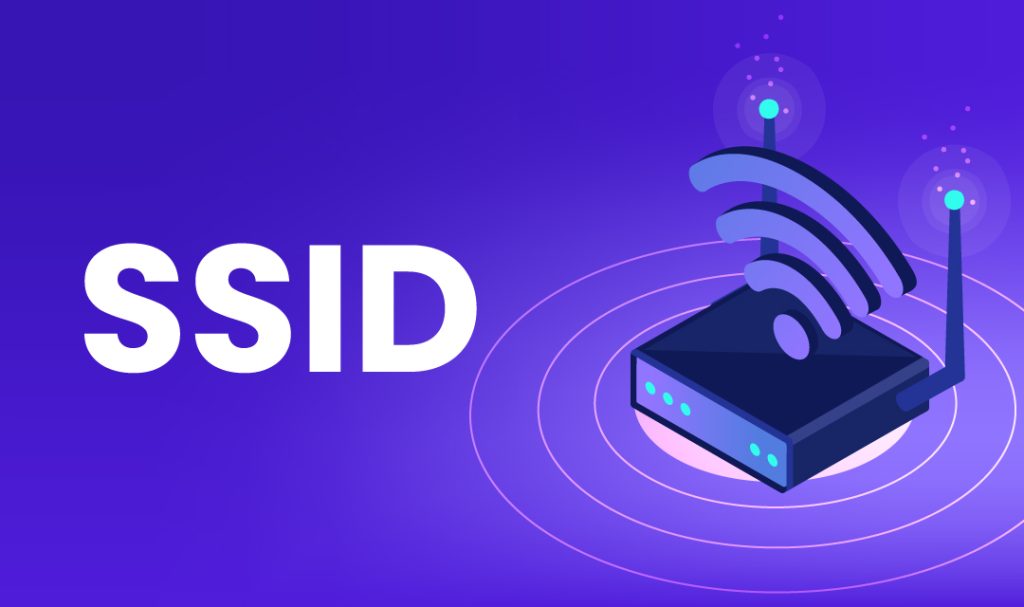
How Do I Find My Wi-Fi SSID?
If you’ve just got your new router, you can easily find your SSID. It’s usually printed on a sticker on the router somewhere at the back. However, if someone else has already changed your SSID, the sticker would kind of be useless for you at this point.
In this case, to access your router and check its SSID, you’ll need to log in to the router.
Here’s how you log in:
On Windows
If you want to check your SSID on Windows, just follow these steps.
- Step 01: Click on the Wi-Fi icon in the bottom right corner of your screen.
- Step 02: Look at the network you’re currently connected to – that’s your SSID.
On MAC
If you want to check your SSID on a MAC, follow these steps.
- Step 01: Click on the Wi-Fi icon in the top right corner of your screen. A list of Wi-Fi networks will pop on your screen.
- Step 02: You’ll see that you’re currently connected to a Wi-Fi – that’s your Wi-Fi SSID.
On iOS
If you want ot check your Wi-Fi SSID on iOS, just follow these steps.
- Step 01: Navigate to Settings and click on Wi-Fi.
- Step 02: Check the Wi-Fi connection that you’re connected to – that’s your Wi-Fi SSID.
On Android
If you wish to check your SSID on Android, simply follow these steps.
- Step 01: Find your phone settings and click on Wi-Fi.
- Step 02: A list will open, and the Wi-Fi you’re connected to is the SSID of your network.
How Do I Change My SSID?
If you have a robotic SSID and wish to change it to something that suits your style more – you can easily change it.
It’s simple – check your router; it must have a sticker on it with your router’s IP address. Just enter that IP address in your search bar.
If you want to continue this process on Android, you can follow these steps.
- Step 01: Open the Start menu and type Command Prompt.
- Step 02: A console window will appear, type ipconfig in that window and press Enter.
- Step 03: You can now see your router’s IP address on the Default Gateway line.
- Step 04: Open your browser and enter your IP address (the one you found on the router sticker)
- Step 05: You’ll be asked to put your router’s username and password. The default username is usually admin.
- Step 06: Find the configuration setting on the screen and change the SSID to whatever you wish.
If you wish to change your SSID on macOS, here’s what you’ll have to do.
- Step 01: Open System Preferences from the Apple Menu.
- Step 02: Click on ‘Network’
- Step 03: Go to Wi-Fi > Advanced > TCP/IP
- Step 04: Find the router’s IP address next to ‘Router’
- Step 05: Open your browser and enter the IP address in your search bar.
- Step 06: You’ll be asked to enter your username and password.
- Step 07: Find the configuration setting on your router and change the SSID to whatever you wish!
Should I Hide My SSID For Security Reasons?
There’s no point. The function of an SSID is to be public so you can connect to your Wi-Fi easily. Hackers would need way more than just your SSID to start a cyberattack. You don’t need to hide it.
Can an SSID Be Used In CyberCrime?
Yes, definitely! But not yours. You don’t need to hide your SSID, and no cybercrime can be caused due to that. However, hackers can change SSIDs to public names, which can easily fool users, and then, when they connect to their Wi-Fi, they can hack into a lot more than just their devices.
For instance, you go to a public cafe and connect to an open Wi-Fi called the Cafe’s official Wi-Fi. But in reality, a cybercriminal renames Wi-Fi, and when you connect to it, you can easily be hacked.
Hackers can use convincing names and set their Wi-Fi to the public to lure people in and then attack their personal files on these devices.
Conclusion
Understanding your SSID and what function it serves is very important. Even though it has no security purpose, you can still have some fun with changing your SSID and messing with people around you.
The entire function of an SSID is to distinguish your Wi-Fi network from a pool of other networks so you can safely connect to your Wi-Fi. So, next time you browse for a Wi-Fi network in public, you’ll know exactly what that name means.
FAQs
Technically, yes! An SSID is just the name of your Wi-Fi network so you can distinguish it from others.
Absolutely! You can change your SSID to anything you want to make it stand out.
You don’t have to. An SSID has nothing to do with security. Its function is to serve as a public name so you can differentiate and find it in a pool of several Wi-Fis.
Honestly, nothing. If you keep your default SSID that came with the router, it has absolutely no problem. However, you can change your SSID to anything you want to make things interesting.
Hammad Memon
Hammad is a passionate cybersecurity enthusiast and tech writer dedicated to making online privacy accessible to everyone. With a background in coding and digital security, he breaks down complex VPN and cybersecurity topics into easy-to-understand guides for Saviour VPN’s audience.